Written by: Andy Odle
Date: May 17, 2010
1.) Download the OpenAL sdk file from here (See Figure 1:).
Figure 1: OpenAL audio sdk download link.

2.) Extract the OpenAL SDK.
3.) Run the extracted OpenAL SDK installer.
4.) Click Next > to continue.
5.) Choose "c:/Program Files/OpenAL 1.1 SDK/" as the Destination Folder
(See Figure 2:).
Note: OpenAL must be installed at the above location or the paths in your
GOC project linker settings will not be able to find OpenAL.
6.) Click Next > to continue (See Figure 2:).
Figure 2: Install OpenAL in a known location.
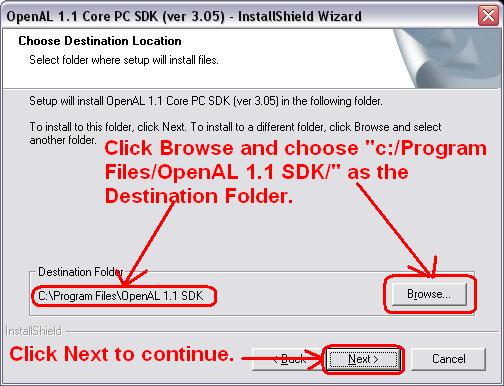
7.) Click Next > to continue.
8.) Read the license agreement (See Figure 3:).
9.) Choose I accept the terms of the license agreement (See Figure 3:)
10.) Click Next > to continue (See Figure3:).
Figure 3: Read and accpet the license agreement.

11.) Click Next > to continue.
12.) Click Finnish to continue.
(<- Previous "Codelite® Install Manual" | Next "Installing CodeLite® "->)
Legal Info About GOC Contact Us
